1.3. Navigation and toolbar buttons
This section gives a quick overview of getting around within Kartris. We'd strongly recommend you read this section as some of the useful features which will save you a lot of time and hassle but aren't necessarily obvious.
A. Front/back end toggle - this button takes you to the front end of the web site. A similar button will be visible on the front end if you are logged in as an admin, to take you to the back end. The button is context aware - if you are viewing a product, category, custom page or KB article, the button will toggle you to the same item in the front or back end.
B. Start/stop Kartris - You can open and close the front end of
Kartris using this button. When logged in as admin, you can still see
the front end, but the public will see a 'site closed' message instead.
C. Main menus - These dropdown menus provide access to all Kartris's back end features.
D. Login status - Your username is displayed here, together with four pips indicating permissions for various roles in Kartris. A solid pip (as above) indicates you have the permission, a hollow pip indicates you don't. You can hover on each pip to see the permission role it corresponds to.
E. Logout button - Does what is says on the tin.
F. Home button - Takes you to the back end home page.
G. Category treeview - this is an expandable navigation menu showing the entire product catalogue. For performance reasons, sections are loaded up if expanded via AJAX, so the entire menu (with all content) does not have to be rendered. Items that are turned off ('Show on site' is unchecked) show with grey icons.
H. Category home page - Displays the top level categories page, you can drill down to any item from here.
I. Refresh cache - For performance reasons, Kartris caches most types of content that change rarely and are not user-specific. In most cases, the caches will automatically be updated when necessary, but this button forces caches to clear just in case. It will also reset the treeview to the default position.
J. To do list - Kartris will flag tasks that need your attention such as new orders, items out of stock, and so on.
K. Search - This handy search box will find most things; products, versions, customers, language strings, config settings, etc. You can of course search for these things from within their respective sections. But generally it's just easier to put an SKU or a customer email address in here and let Kartris to the heavy lifting.